Being able to manage, access and read documents on your tablet device is critical for learning and teaching. Here are a few of the ways I have managed my articles and utilized them.
Many articles are supplied in PDF format and can be viewed with the Adobe Acrobat Reader App (Android and Ipad).
On the iOS system, you have to download the app and though iTunes. Then you add documents directly into a box and sync your device. You can organize the PDFs into folders directly from the Ipad. Another way to get the files into the device is to email them or open them directly from the journal site. An example is an article from a recent Pediatrics In Review. The article will open in a web browser, but if you want to save it and make notes with Acrobat, all you have to do is hit "open in adobe reader.
Within the Acrobat App you can take notes, highlight, draw and even email it to colleagues (note: emailing and distributing articles is subject to copyright and you should refer to your institution's policy and licenses for specific articles prior to distributing.)
For Android devices, you can connect the device like an external hard drive and transfer documents directly into folders, which is one of the benefits of having an Android based device.
Things I have done with this App:
1. Read recent articles I did not get around to (I usually email them and open them in the App)
2. Download PDF handouts of presentations to take notes on directly at conferences.
3. Made PowerPoint presentations, saved them as PDF (smaller files) and used them on hospital rounds or teaching with medical students.
4. Loaded folders of protocols, treatment algorithms
LIMITS:
1. Cannot rotate. I frequently have had the need to rotate. You can lock the screen for rotation, but it would seem easier to be able to rotate the document.
2. Cannot view all document types.
3. I have not been able to find a way to directly load folders of documents directly into the App as opposed to individual documents, forcing you to re-sort them (not fun for large numbers of documents).
_________________________________________________________________________________
Things I have done with this App:
1. Read recent articles I did not get around to (I usually email them and open them in the App)
2. Download PDF handouts of presentations to take notes on directly at conferences.
3. Made PowerPoint presentations, saved them as PDF (smaller files) and used them on hospital rounds or teaching with medical students.
4. Loaded folders of protocols, treatment algorithms
LIMITS:
1. Cannot rotate. I frequently have had the need to rotate. You can lock the screen for rotation, but it would seem easier to be able to rotate the document.
2. Cannot view all document types.
3. I have not been able to find a way to directly load folders of documents directly into the App as opposed to individual documents, forcing you to re-sort them (not fun for large numbers of documents).
_________________________________________________________________________________
Another App I have found useful is FileExplorer (Ipad)


This App will alow you to view, not only PDF documents, but also Microsoft office Suite Docs such as PowerPoint, Word, and Excel. It does not let you edit the documents unfortunately, but you can potentially have all of your documents in one location. Here are a few screenshots.
Things I have done with this App:
1. Storage of files and accessing for teachign with residents and students
2. Accessing PowerPoint, Excel docs and photos
3. Password protects files
4. Email docs from the application
LIMITS:
1. No editing capabilities
2. PowerPoint slides only scrolling (it might have been more useful to have it be able to lock slides in place rather than continuous scroll)
3. Cannot take notes on individual files
4. Free version does not play movie files or allow you to consolidate your Dropbox or Google Drive
_________________________________________________________________________________
Google Drive v Dropbox - or both?

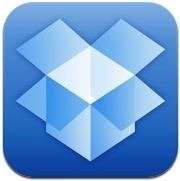
There are several advantages of using Google Drive or Dropbox to store documents and access them on your tablet device, but which one is superior? Should you have them both, or will having both split the location of your documents causing confusion? Here is what I have done.
1. Google Drive allows you to edit word processor documents on your device. Android devices also have the capability of editing spreadsheets. The word process editing capabilities is helpful in terms of writing abstracts, research proposals, and allowing others to access the information by invitation. You can also upload or create presentations within Google Drive on your computer and access them on your tablet.
2. The free storage on Drive is 5gb whereas Dropbox is only 2gb. Dropbox, however has the added function of storing videos. 2gb is not much to store videos, but it is a start. I typically will use Drive for everything but videos and load the videos to Dropbox.
3. Drive will also reduce the size of your files considerable and integrate with Google Pages for those who have made web pages.
There are a variety of paid Apps for storage and there are inevitably more Apps to store documents, but these are the few I would initially recommend. I will add additional posts as i evaluate and use other applications.
Things I have done with this App:
1. Storage of files and accessing for teachign with residents and students
2. Accessing PowerPoint, Excel docs and photos
3. Password protects files
4. Email docs from the application
LIMITS:
1. No editing capabilities
2. PowerPoint slides only scrolling (it might have been more useful to have it be able to lock slides in place rather than continuous scroll)
3. Cannot take notes on individual files
4. Free version does not play movie files or allow you to consolidate your Dropbox or Google Drive
_________________________________________________________________________________
Google Drive v Dropbox - or both?

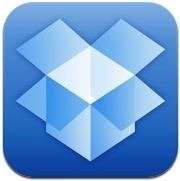
There are several advantages of using Google Drive or Dropbox to store documents and access them on your tablet device, but which one is superior? Should you have them both, or will having both split the location of your documents causing confusion? Here is what I have done.
1. Google Drive allows you to edit word processor documents on your device. Android devices also have the capability of editing spreadsheets. The word process editing capabilities is helpful in terms of writing abstracts, research proposals, and allowing others to access the information by invitation. You can also upload or create presentations within Google Drive on your computer and access them on your tablet.
2. The free storage on Drive is 5gb whereas Dropbox is only 2gb. Dropbox, however has the added function of storing videos. 2gb is not much to store videos, but it is a start. I typically will use Drive for everything but videos and load the videos to Dropbox.
3. Drive will also reduce the size of your files considerable and integrate with Google Pages for those who have made web pages.
There are a variety of paid Apps for storage and there are inevitably more Apps to store documents, but these are the few I would initially recommend. I will add additional posts as i evaluate and use other applications.










